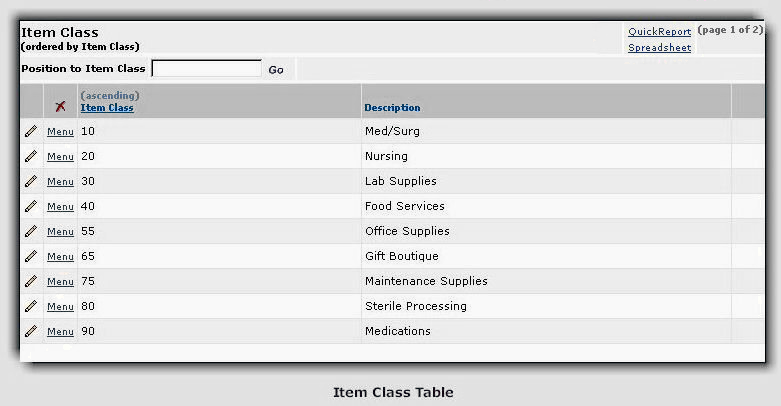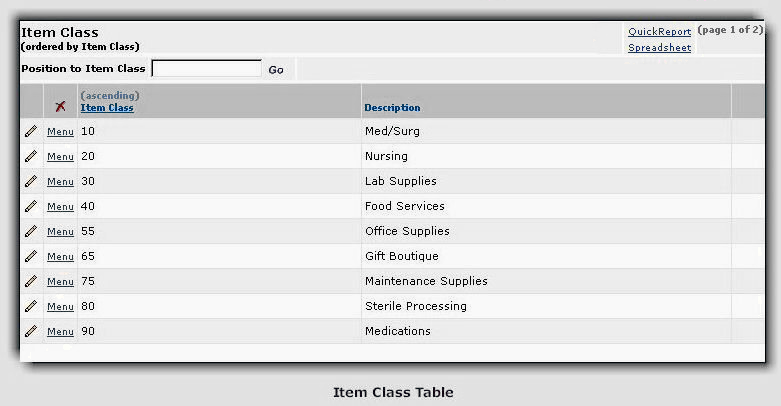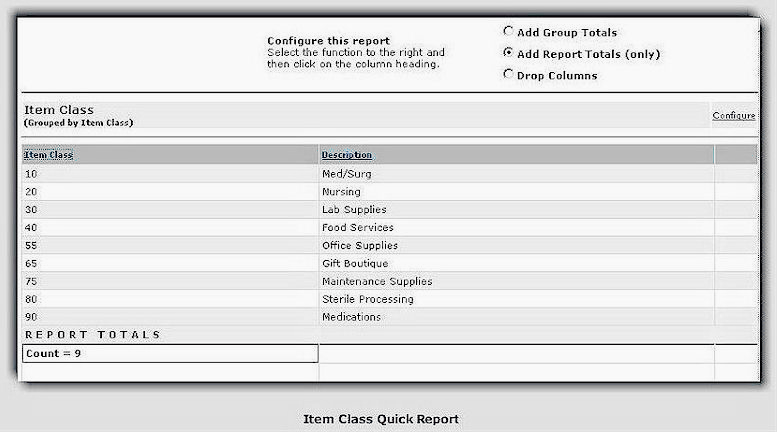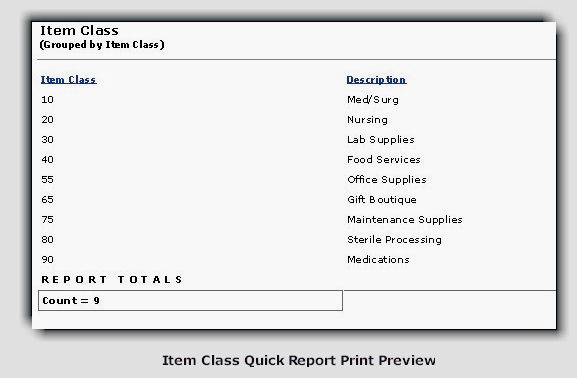Item Class Quick Report
The Item Class Quick Report shows a list of
all the item classes in an organization, and their description.
To create an Item Class Quick Report:
- From the main Contents, select Tables
> Item Class. The Item Class Table appears.
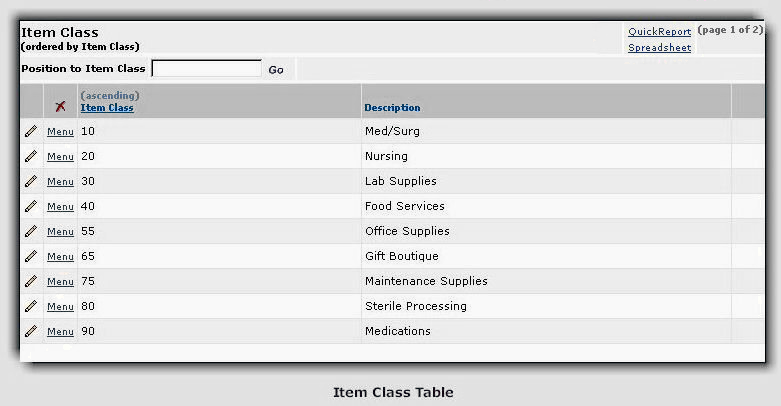
- Click Quick Report in the upper right of the
list. The Item Class Quick Repor appears.
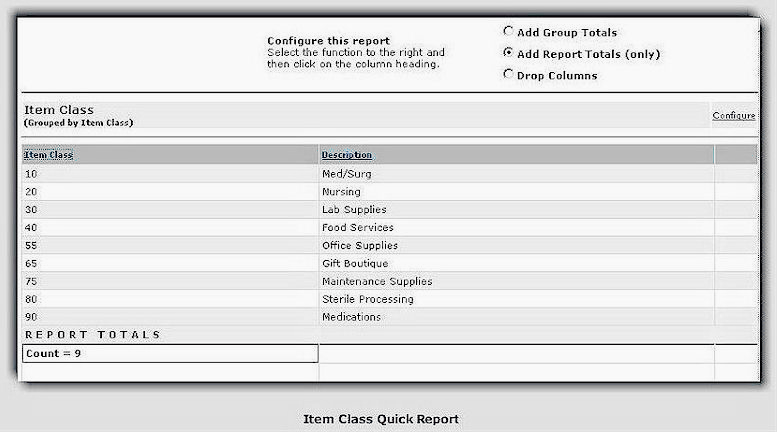
-
To get a count of the items in
a column, click the Add Report Totals bullet.
Then, click the underlined column heading. The example shows a count of the items in
the Item Class column. The user clicked the Add Report Totals
bullet and then clicked the underlined Item Class column heading.
-
To remove a
column, click the Drop Columns bullet. Then, click the
underlined column heading. The column disappears from
the report.
Note: You
can undo changes that you made with the Configure menu by clicking View
> Refresh on the browser's toolbar.
- To format your report for
printing, select File > Print Preview from the Microsoft Internet
Explorer toolbar. The report appears as it will look when printed.
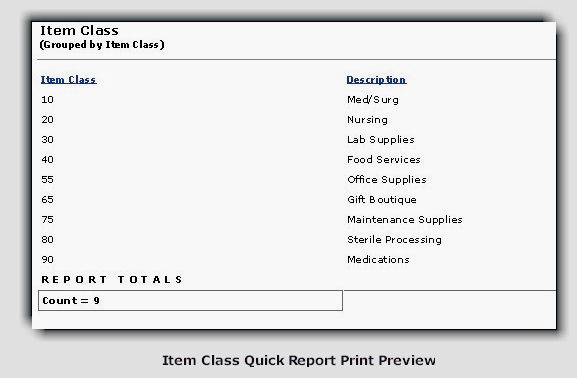
- Click Print.
The Print panel appears.
You can select the printer for your report, and, by clicking Properties,
you can specify the Orientation on the page as either Portrait
or Landscape output. (Landscape prints pages the on the
"long" side, often useful for wide reports.)
See To
print a Quick Report for more tips on printing.
Copyright © 2023 by Premier Inc. All rights reserved.